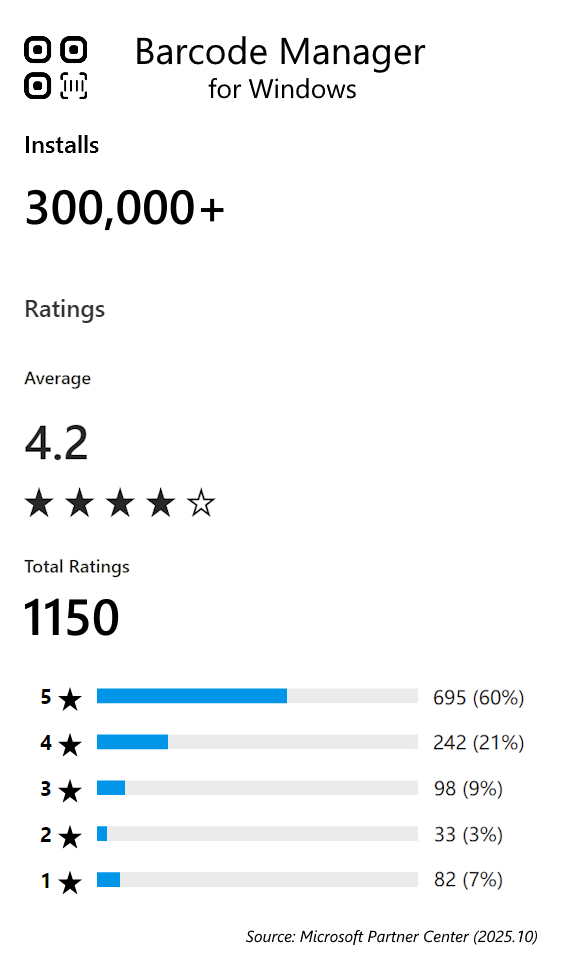Barcode Manager Pro for Windows is a barcode reader application that uses the camera on your PC to read various types of barcodes, including QR codes and other 2D codes. It also has the ability to read barcodes on the PC screen and create barcodes.
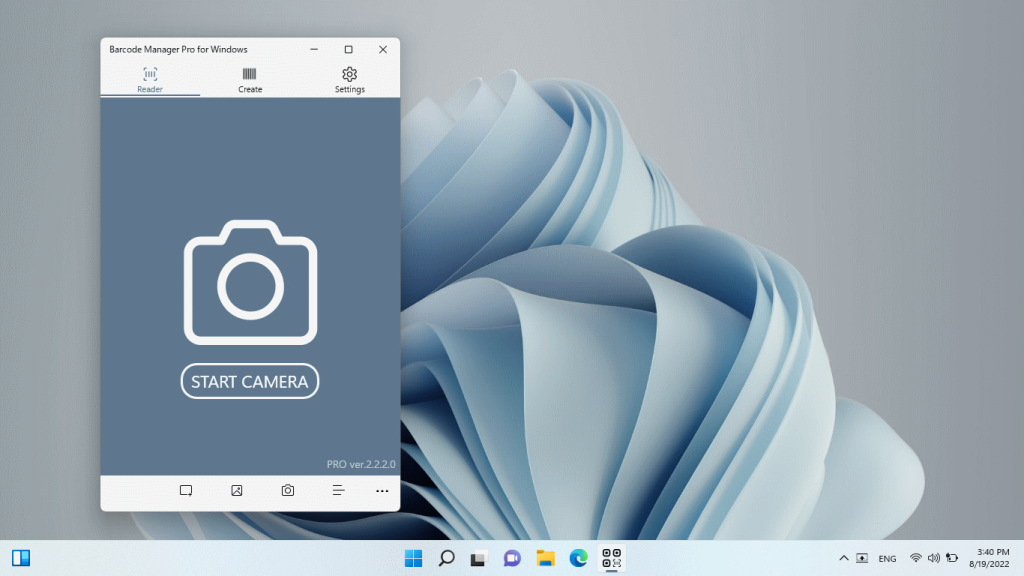
Barcodes can be scanned from the following sources: "Camera", "Cut screen area", and "Image file".
Camera reading allows you to use the camera on your tablet or laptop PC, as well as external cameras to read barcodes. If the camera supports it, manual focus, brightness adjustment, and zoom functions are available. In addition, "tap reading" is available, where the user can tap any location to adjust focus & scan.
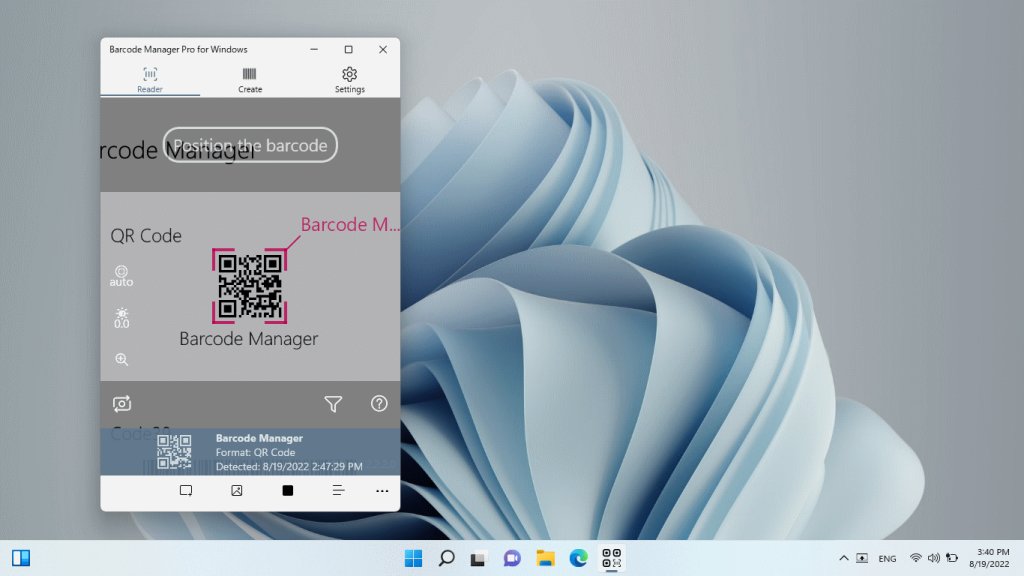
When reading barcodes, if the barcode types to be read are predetermined, you can use the Symbology filter settings to narrow down the barcode types to be read to prevent unnecessary reading and improve reading performance.
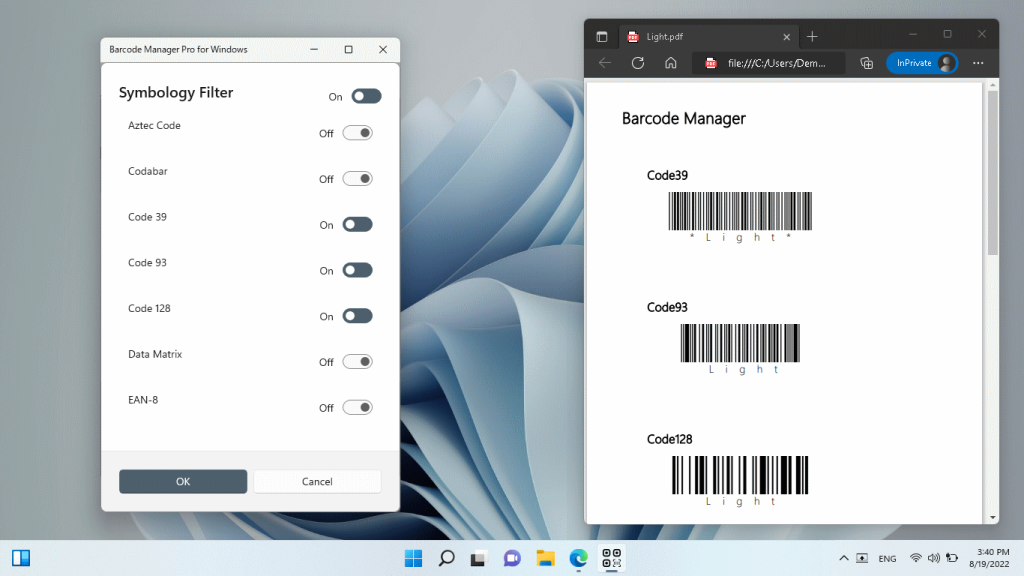
The barcode creation function supports the creation of 10 types of barcodes in addition to QR codes.
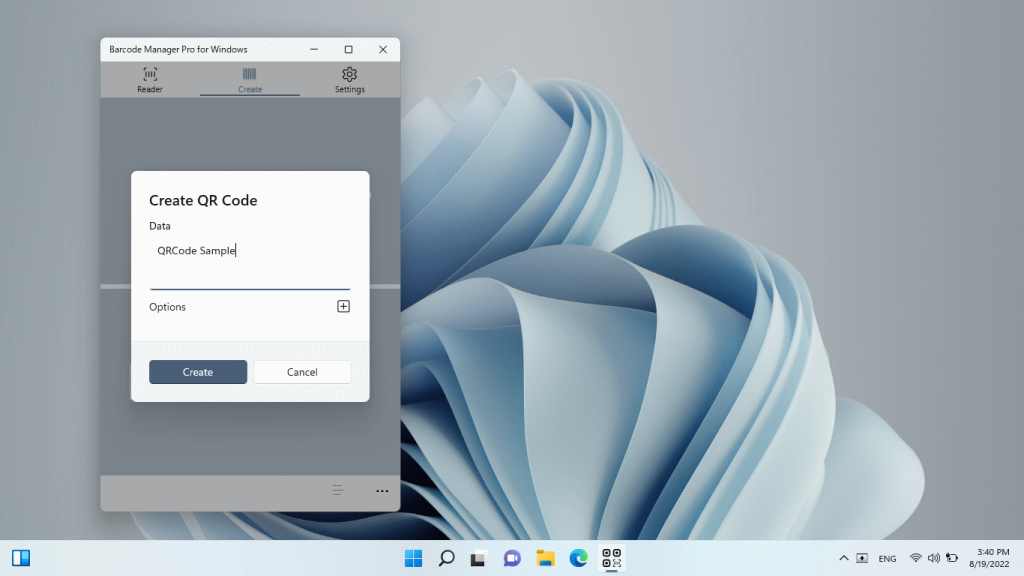
Created (read) barcodes can be checked in the barcode details screen. Barcodes can also be exported to image files.
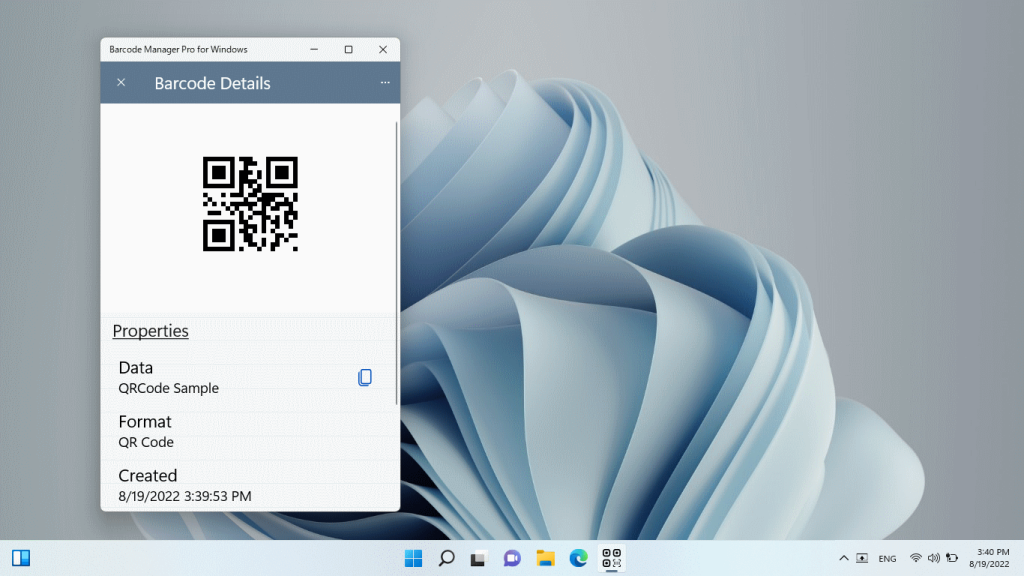
Barcodes that have been read are saved as history in the application. It is possible to retrieve data from the history, regenerate barcodes, open links (in the case of QR codes), etc.

The app's settings screen allows for various camera and barcode settings, and the Pro version offers detailed control over scanning speed, symbol filter, low power mode, and more.
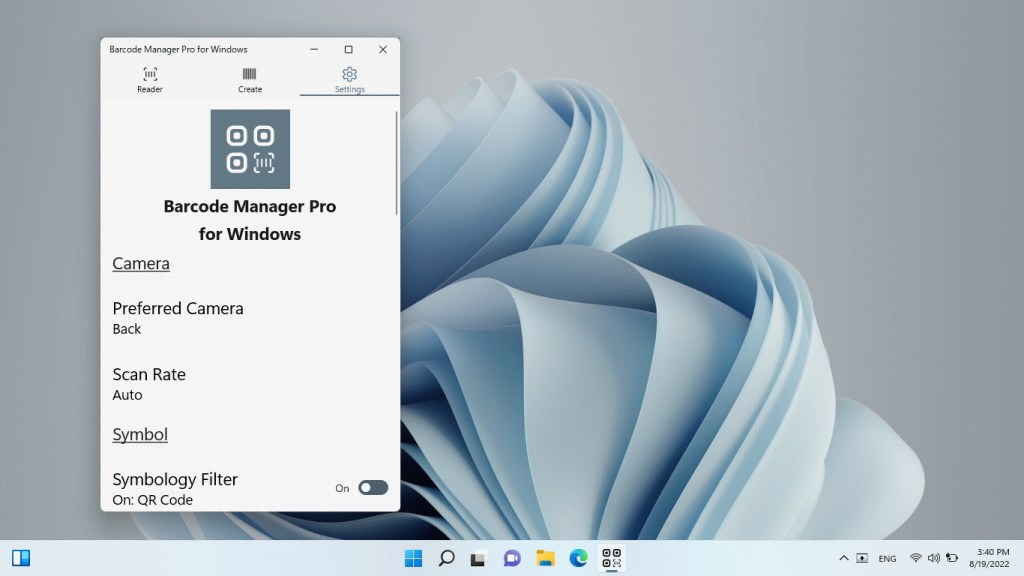
Barcode Manager Pro for Windows is available from the Microsoft Store. A trial version is available for you to try.
For corporate users, please consider introducing Barcode Manager for Business in pursuit of greater efficiency in business use.
When considering the introduction of apps in organizations such as businesses and educational institutions
If you are considering deploying apps in your organization, such as a business or educational institution, please consider deploying the following apps to support your organization's deployment with the Microsoft Intune.
You can send us your comments and suggestions about the application from the "Comments and Suggestions" menu in the application settings menu. Please feel free to send them to us.
* QR Code is registered trademarks of DENSO WAVE INCORPORATED in Japan and in other countries.