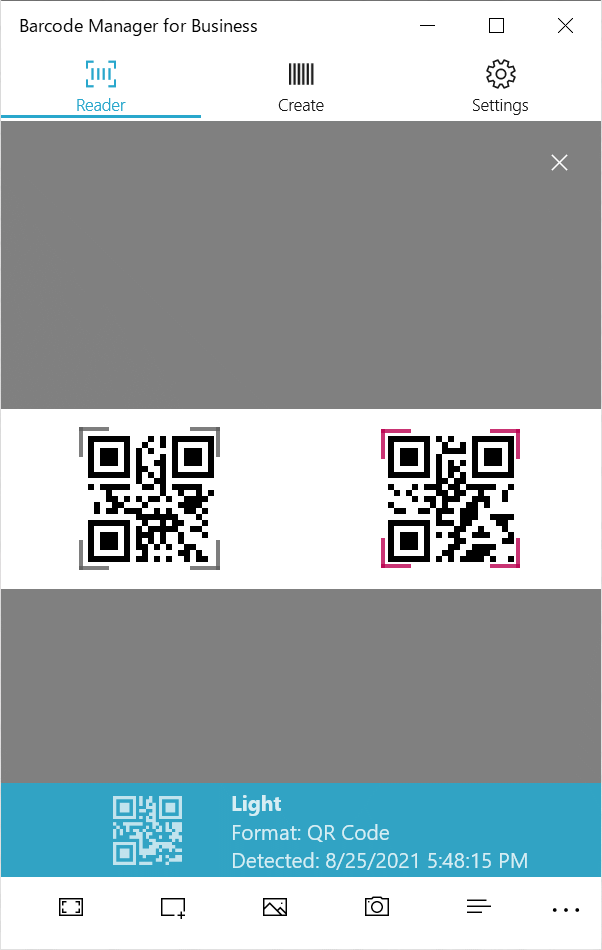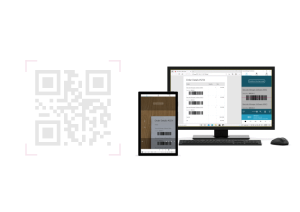Updated Barcode Manager
Copy barcode image
It is now possible to copy the barcode image of the read / created barcode to the clipboard.
First, open the barcode details screen.
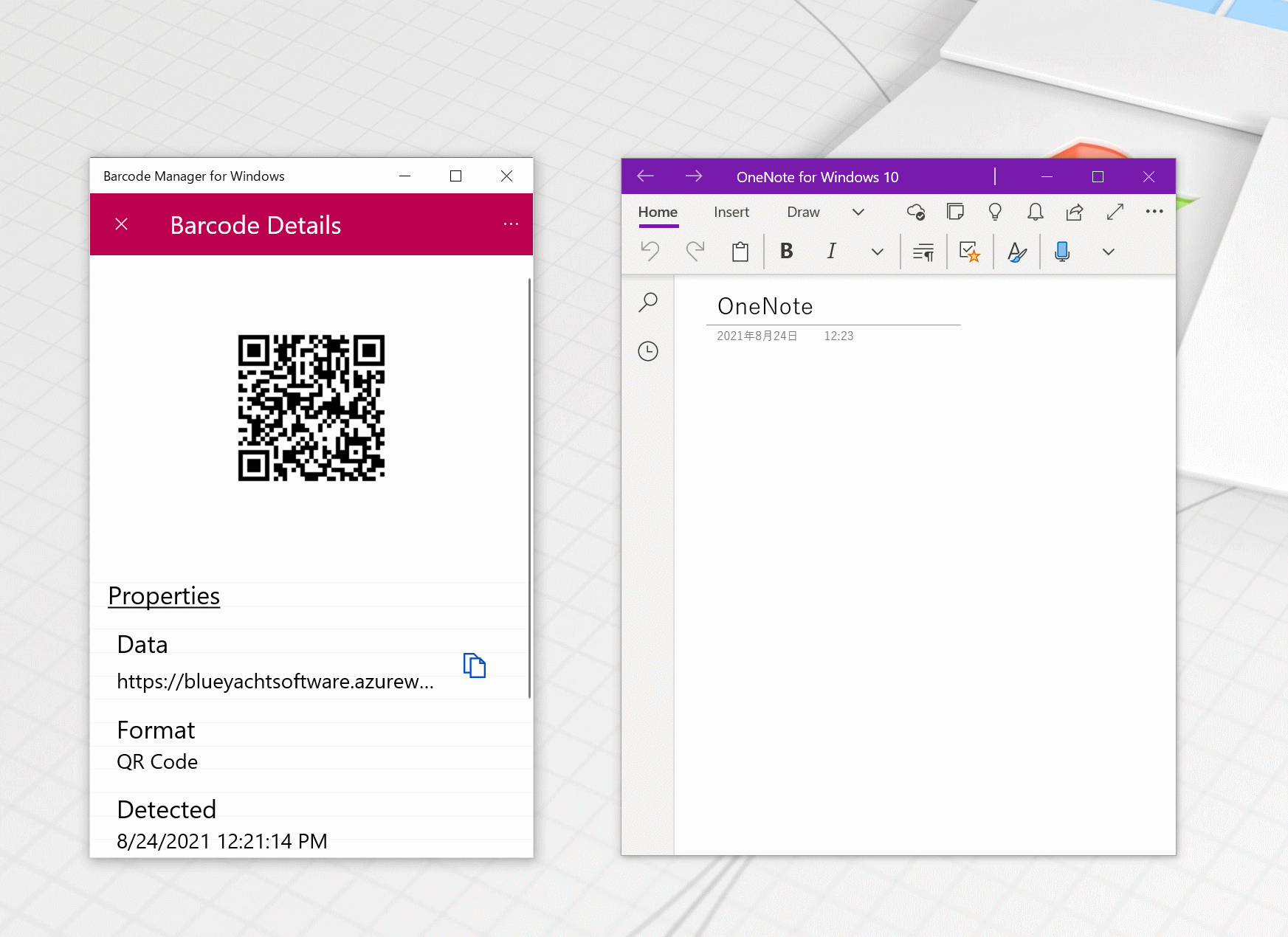
Click the  (more) button in the upper right to display the action menu. Click "Copy Image" in the menu to copy the image to the clipboard.
(more) button in the upper right to display the action menu. Click "Copy Image" in the menu to copy the image to the clipboard.
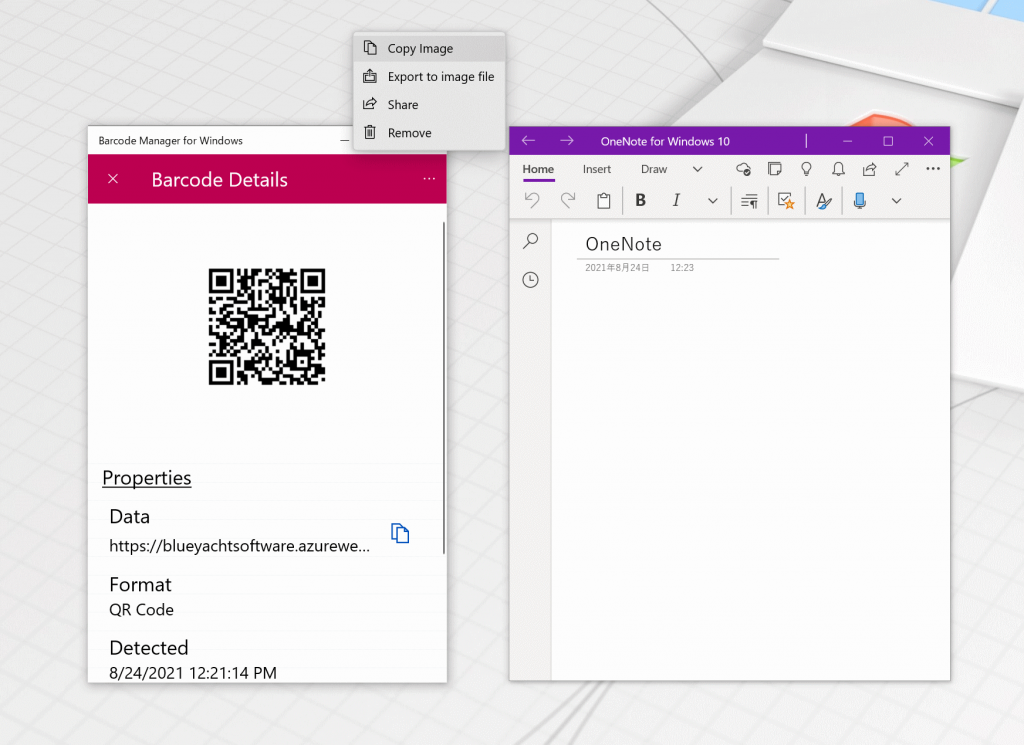
Open the target application (Word, etc.) and paste it.
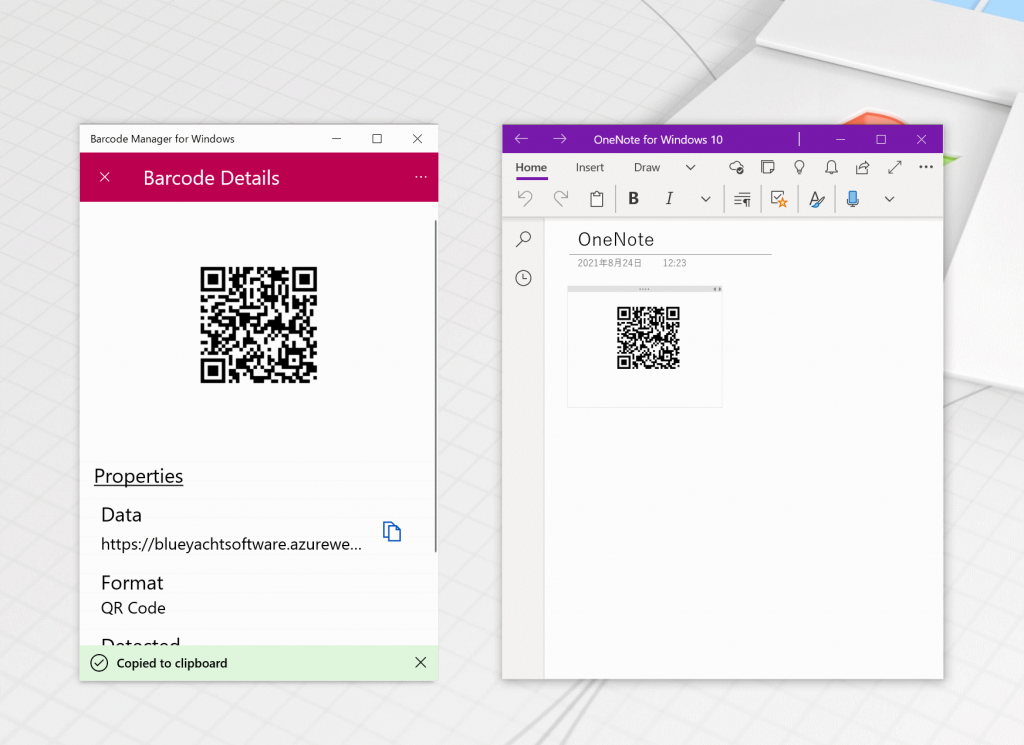
Target app version
| Barcode Manager for Windows | 1.7.9 |
| Barcode Manager for Business Basic | 1.2.0 |
| Barcode Manager for Business | 1.2.0 |
Barcode symbol reading pattern setting
When reading a barcode, it is now possible to read only the barcode of the set pattern.
Register the symbol type and identification pattern in "Symbol Settings" on the "Settings" screen.
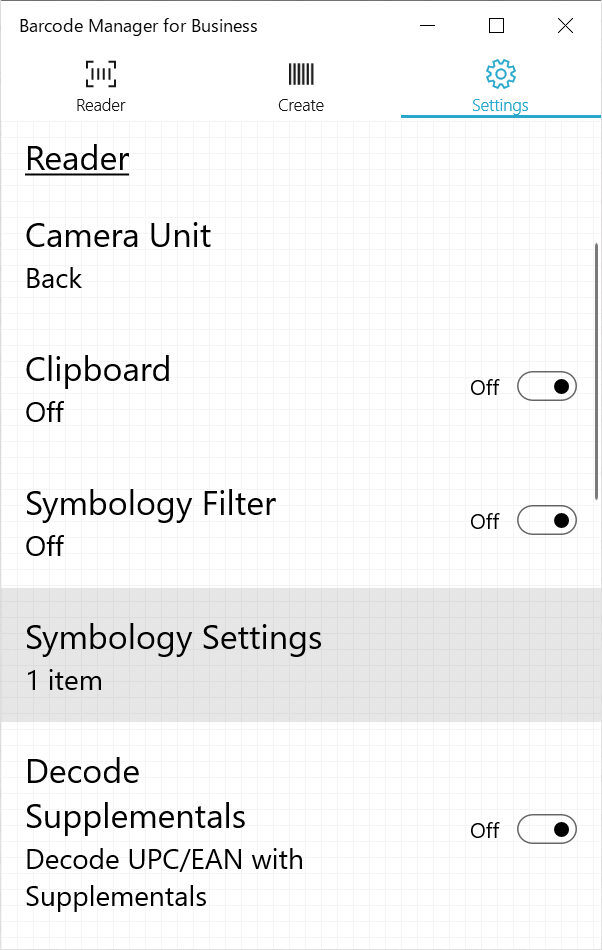
The identification pattern is specified using a regular expression. Templates for "Numbers Only", "Alphanumerics Only", and "Number of Characters" are available.
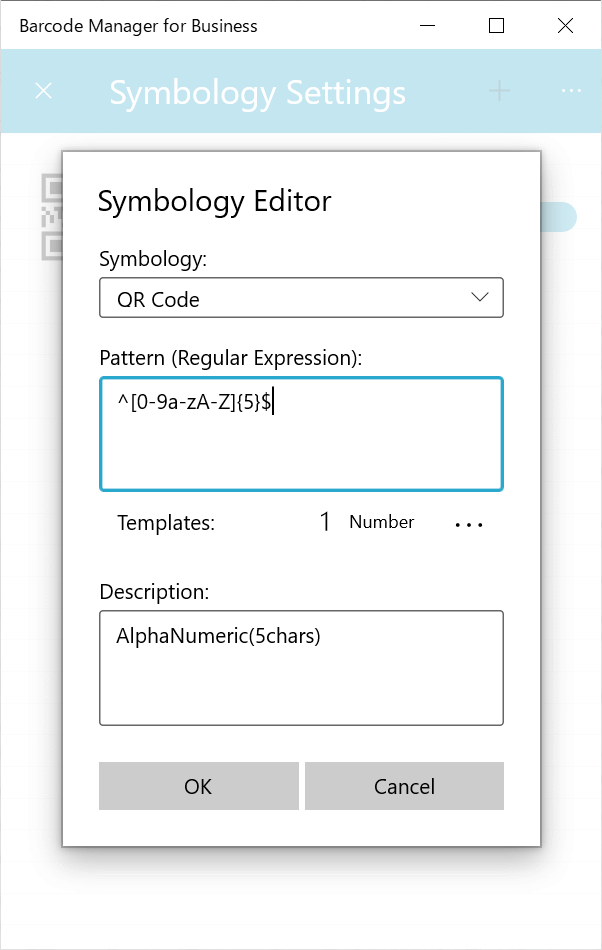
If you scan a barcode that does not match the identification pattern, the marker will be grayed out and will not be scanned.